MD Click Copyboard
The easy way to click to copy content in your website
MD Click Copyboard
Use Case
Creating a new copy clipboard element will generate a short-code, i.e.: [mdcc-id=”1422″] Embed this code into a [code block] or [text element] will display that copy clipboard element. Examples below.
Description
A WordPress plugin that creates click-to-copy input boxes with customizable styles and content.
Features
- Customizable Button Location: Place copy button inside or outside input box
- Multiple Button Styles: Logo only, text only, or logo and text
- Flexible Input Styles: Label above or label inside (left aligned)
- Content Support: Usernames, passwords, IP addresses, code snippets, phone numbers, email addresses
- Responsive Design: Works on all device sizes
- Accessibility: Keyboard navigation and screen reader support
Creating Copy Elements
- Go to Copy Elements in your WordPress admin menu
- Click Add New Copy Element
- Configure the following settings:
– Show Label: Check to display a label with your content, or uncheck for a clean look without labels
– Button Location: Choose between “Inside Input Box” or “Outside Input Box”
– Button Style: Select “Logo Only”, “Text Only”, or “Logo and Text”
– Input Style: Choose “Label Above” or “Label Inside (Left Aligned)” (only applies when label is shown)
– Label: Enter a descriptive label for your content (only applies when label is shown)
– Content: Enter the content that will be copied (usernames, passwords, code snippets, etc.) - Click Publish to save your copy element